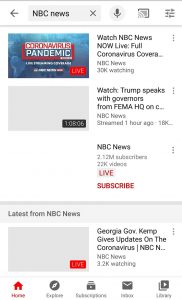Visit the UPCC YouTube Channel
There are two ways that you will likely use to visit the church’s YouTube channel. The first is by using a computer and the second is with a phone. Here are some instructions for each.
Option 1: Computer
(Note: These screenshots are from a Windows 10 PC. Your experience may be different.)
Using a web browser such as Chrome or Edge, visit this link: https://www.youtube.com/c/UnitedPresbyterianCongregationalChurch
This will bring up the church’s YouTube channel. Right now, there is just one video titled “Stained Glass Window Restoration Project”. Go ahead and try playing it. Note that there is no audio on this video. On Sunday morning, during the regular service time, there should be another video there that you will click on to watch the service live. You will also be able to visit at a later time and see the recorded version. If you have a Google (such as Gmail) account, you can click the Subscribe button and then you will get notifications when new videos are uploaded to this channel.
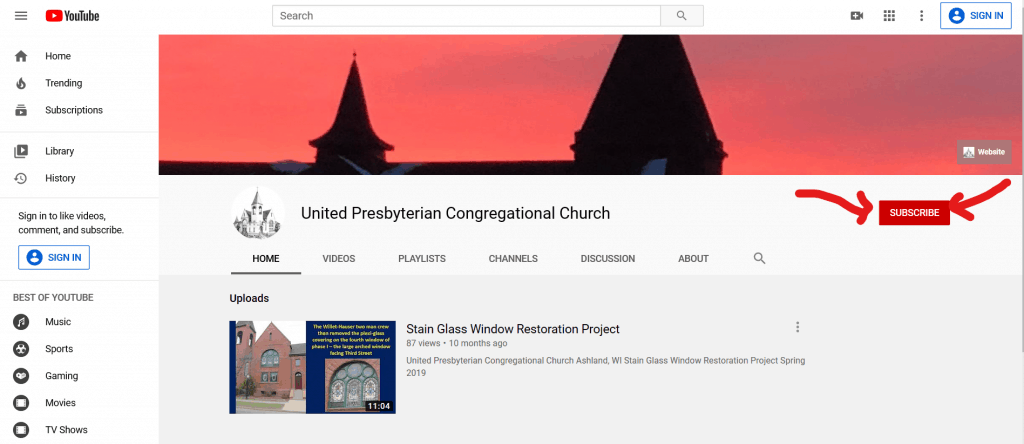
To test out watching a live stream with YouTube and also test out the sound on your computer, search for a news station and there should be a live steam happening most of the time. See the example below. Notice the “Live Now” icon next to the video.
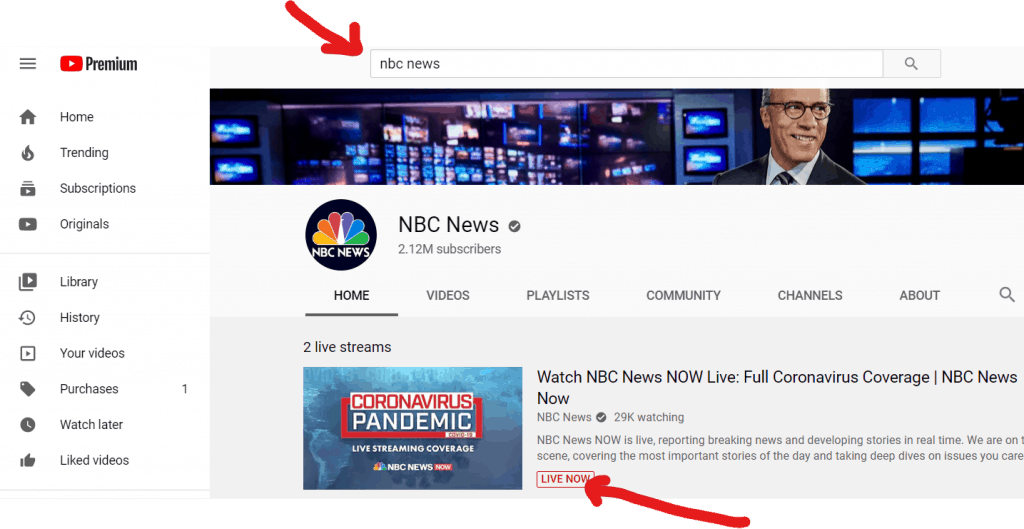
Option 2: Phone or Tablet
(The screenshots are from a Android phone. Your experience might be different.)
If you are on a phone or tablet, go to the App Store or Play Store and download the YouTube app. Open the app. In the search box at the top, search for “united presbyterian congregational” (it is long…if you subscribe below, you’ll only have to do this the one time!). When you see the part with “ashland wi” come up, click on it. Look for the church drawing like in the 2nd picture below and click on that.
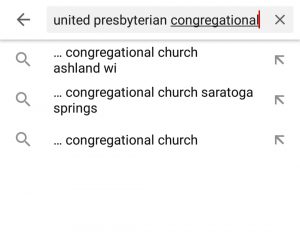
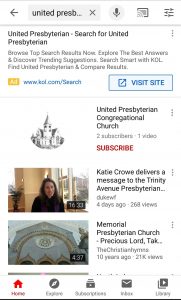
In the picture below, you can see how our channel looks in the YouTube app. Click on the Stain Glass Window Restoration Project video to test out watching a video. If you click the “Subscrible” link, you can save the church to your subscriptions and the next time you log in, you’ll can just go to “Subscriptions” at the bottom of the app to get to the channel quickly. If you are a bit tech savvy, you can also use the app to cast the video to your TV by clicking on the rectangle icon at the top of the screen and then choosing a smart device such as Amazon Fire Stick or Roku (they also have their own YouTube apps so that would be a 3rd option!).
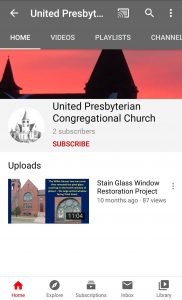
The last picture is the example of a Live Stream from a news channel. If all goes well, that Live icon will be next to a new video on UPCC channel if you visit during the service time Sunday morning!